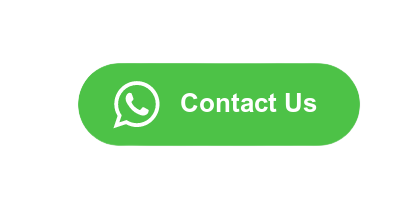Please email us at help_center@lekhha.com — we would be happy to welcome your queries and suggestions, or just to have a chat on +91 86181 94633. You can also follow our social media for regular updates on new features!
Resources
Look for detailed information here.
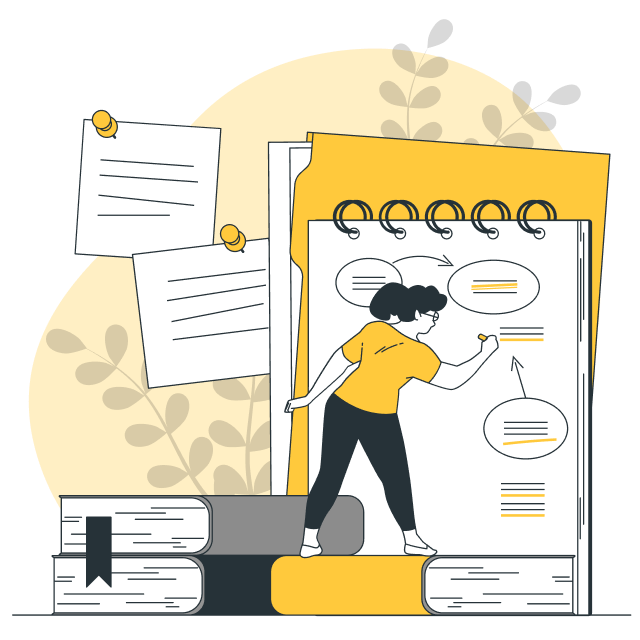
FAQ
Lekhha is an all-in-one tool to help you track, understand and optimize your resources and spendings. You can use it for groceries, household items, your shop’s inventory, your office supplies—basically anything that involves an exchange of items!
Family members can use Lekhha to order, track the purchase and analyse the usage of groceries. Store owners can manage inventory, accept orders and expand business. NGOs can accept donations and minimize operating costs. Lekhha’s versatile approach ensures that it is suited to a wide range of uses by anyone.
By default, every user is registered as a Consumer—to be able to buy, borrow, lend and exchange products with other Consumers, and buy from Vendors’ catalogue. Every Consumer can also extend their account as a Vendor to be able to sell on Lekhha. You can switch between these modes at any time from the menu. This keeps the Consumer & Vendor features separated while using the same account’s data.
By default, the first account you create in the app will be a “primary” user—this is the owner of that account. To add an account, swipe from the left to reveal the menu and then tap ‘User Approvals’. Simply tap ‘Add user’, enter their mobile number and then ‘Add user.’ Once the added user accepts your request, they will be a “secondary” user to your account.
As many as you want. A user can be added to an account after submitting a request and subsequent approval by the primary user.
In the near future, the primary user will also be able to add users directly to their account.
Simply tap ‘Register as Vendor’ and complete your KYC to enable Vendor features. In the Current Inventory (Consumer mode), you can check the ‘Add to vendor catalog’ under any product to mark it for sale. This product will now be visible to other Consumers. When they place an order, you can manage it from the My Orders section in the Vendor mode.
You can buy & sell any item you want—things like furniture, perishable goods, groceries, electronics, appliances and surplus items.
You can buy items from the Consumer Connect section and lend items using the Giveaways section. Both these features are available in from the main menu.
To buy a giveaway product, go to the Consumer Connect section and search for the product. Here, you can view details about the giveaway, chat with the lender, bid on a price and come to an agreement with the lender to take posession of the item.
As a lender, you need to first mark a product for giveaway by checking the ‘giveaway’ box under any item in your Current Inventory, which can then be viewed in the Giveaways section. You can also chat with bidders and manage bids before transferring ownership of the listed item.
In your Current Inventory, tap ‘Update Inventory.’ In the next screen, you can enable the ‘Borrow/Lent’ checkbox. Now, select either ‘Borrow’ or ‘Lent’, enter the account name and the quanitity you would like to share. Tap ‘OK’ to save. The added account should be able to lend or borrow from this request.
Lekhha can be used to track and record pretty much any item—be it in the household, office, or your grocery.
Follow us on social media to regularly get informed on new features and updates.
We don’t. Your personal information is encrypted, stays within the country and cannot be viewed by anybody. Even other consumers can only identify you with a system-generated user ID and the account name you have provided.
In your Current Inventory, tap ‘Update Inventory.’ In the next screen, you can enable the ‘Share’ checkbox and select the user with which you would like to share, and the quantity to be shared. After tapping ‘OK’, the added user will be able to consume this item from their account.
Simply download the app from the Play Store (Android) or App Store (iOS) and create an account using your mobile number and email. Your personal details are kept private. This account, by default, will be a Consumer account. If you would like to register as a Vendor, please use the ‘Register as Vendor’ button in the menu.
Documentation
Access to the app
- Access to the application can be requested using the Sign Up process on the mobile app.
- User accesses the application in 2 parts.
- 1st part: User accesses application using User ID (based on mobile number)
- 2nd part: User accesses account using Account name (based on email id)
- Multi User-Multi Account setup
- Every user on the app can register & access 1 or more accounts with a single User ID
- Every Account can be accessed by 1 or more users.
- User types:
- Primary user:
- Is the creator of the Account.
- Has all permissions to the application as provided by the Admin.
- Manages access permissions to Secondary users of the Account.
- Secondary user
- Gains access to an Account by one of below options:
- Requests access & subsequently approved by Primary user.
- Primary user directly adds Secondary users.
- Primary user manages relevant access permissions on the application for the Secondary user.
- Gains access to an Account by one of below options:
- User roles:
- Customer role:
- All users of an Account are provisioned the Customer role by default.
- Vendor role:
- Primary user submits request for Vendor role for an Account and is provisioned this role on approval by Admin.
- Customer role:
- Primary user:
Features and Functionalities available to Customer role:
Requirements Planning (Shopping Cart): Account specific requirement planning to fulfil Account’s demand.
- Plan requirements by adding products on shopping cart.
- Manually (demand driven)
- By browsing vendors onboarded on app and selecting from their product catalogs (demand driven)
- By browsing product catalogs shared by vendors (supply driven)
- Track upto 3 quotations received from vendors for each requirement on shopping cart.
- Complete requirement planning by
- Choosing vendor to fulfil requirement along with the chosen vendor’s price.
- Determining date & qty of purchase, any other specific product attributes if required (up to 3, like color, size, source or style).
- Progress with fully planned requirements by placing order with respective vendors.
Order tracking
- Place order for fully planned requirements
- Place Account specific or Account independent orders
- Place order centrally for requirements planned across Accounts creating Account independent orders;
- Products delivered centrally for such Account independent orders may be distributed to specific Account’s Current Inventory later.
- Account independent orders may be assigned to an Account before the products are delivered directly to the Account.
- Place Account specific orders for requirements planned in the Account creating Account specific orders and products are delivered into the same Account’s Current Inventory
- Place order centrally for requirements planned across Accounts creating Account independent orders;
- Such orders placed may be Offline orders or Online orders.
- Offline orders are created if vendor referenced by the ordering Account is not onboarded on the application.
- such orders can be edited, cancelled or updated as delivered by the ordering Account.
- accordingly, the delivered products are added to Current Inventory.
- Online orders are created if vendor referenced by the ordering Account is onboarded on the application and will receive this order for fulfilment.
- Multiple options for Customer to place online orders with vendors.
- Add product to Shopping Cart for preparing requirement list:
- browsing vendor’s product catalog using vendor specific app link shard by vendor
- browsing vendors on app’s home screen to access their respective product catalogs.
- Using Vendor Connect module:
- By searching for a particular vendor to access respective product catalog.
- By searching for a particular product.
- Complete information of the products on requirement list i.e. Shopping Cart. This is visible to the vendor as a demand.
- Place and track Online orders for the products with the vendors.
- Create account specific orders from within account; the delivered products are added directly into the account.
- Create account independent order centrally; the delivered products can later be distributed in desired quantities to particular accounts.
- Complete online payment using payment link, if required so.
- Request for store pickup or home delivery enabled with courier integration, as desired.
- While both ordering account/customer or the vendor can cancel such orders, only the vendor can update as delivered.
- Conditions for customer to cancel:
- Delivery type can be:
- Store Pickup.
- Doorstep Delivery: delivery sub-type can be self.
- If delivery type is doorstep, delivery sub-type is courier: customer cannot cancel.
- If customer has paid online, customer cannot cancel.
- Delivery type can be:
- Conditions for vendor to cancel:
- Vendor can cancel anytime.
- Accordingly, the delivered products are added to Current Inventory:
- of ordering Account on receipt of Account specific orders.
- in Central view on receipt of Account independent orders; such products may be distributed from the central view to specific Account’s Current Inventory later.
- Conditions for customer to cancel:
- Add product to Shopping Cart for preparing requirement list:
- Multiple options for Customer to place online orders with vendors.
- Offline orders are created if vendor referenced by the ordering Account is not onboarded on the application.
Current Inventory
- Products received into Current Inventory:
- on delivery of Offline and Online Orders.
- when directly adding to Current Inventory:
- by manually entering all details for the products.
- by scanning the barcode (custom or standard: EAN/UPC) of the product.
- by scanning all details for the products from the physical invoice.
- by quick referencing details from historical transactions.
- by consuming the components (prerequisite is to create master data for the bill-of-material).
- Display products in Current Inventory by grouping together products based on following information identifying as a single SKU: Product name, Product ID, Stock Unit, Up to 3 custom attributes (like color, size, source or style), Product category, Product sub-category.
- To track internal transactions of the products in Current Inventory usage (like consumption, expiry, returns) over period of time.
- Transactions like consumption, expiry, returns reduces the available quantity in current inventory by the transacted quantity.
- If return transaction is executed for a product in current inventory that was received by an online order, then:
- the available quantity is reduced by the transacted quantity.
- a Returns order is created between the customer Account and the vendor Account which is vendor on the original order that delivered the product into the customer Account’s Current Inventory
- this order carries the details of the product including price.
- vendor may accept the order and subsequently update the delivery status as Delivered, resulting in:
- the quantity added to the vendor Account’s Current Inventory.
- the amount refunded to the customer Account if paid online, or credit note created in cash register if paid by cash.
- vendor may Decline the order before accepting or Cancel the delivery status after accepting the order, resulting in the transacted quantity added back to the available quantity of the customer Account.
- To track external transaction of products in Current Inventory with other accounts:
- Product may be marked as ‘Borrowed’ from another account identified as Lender; on return, product is removed from the account’s Current Inventory and added to Lender’s Current Inventory for usage.
- Similarly, product may be marked as ‘Lent’ to another account identified as Borrower; on return, product is added back to account’s Current Inventory for usage and removed from Borrower’s Current Inventory.
- Product may be marked as ‘Give Away’ to engage with other accounts in bidding transactions to give away the particular product to the winning bidders.
Customizations: All information that needs to be tracked for a product are customizable. When a product with a custom value for any of the below product information is transacted to another account, the custom value is automatically created into the target account.
- Stock unit: customize unit of measure to identify the quantity.
- Storage location: create up to 3 levels of interdependent storage locations within the storage area to reference the product location in Current Location.
- Attributes: create up to 3 attributes with optional values that can be referenced in the products.
- Category & Sub-category: create to group products with Category as 1st level & Sub-category as dependent 2nd level categorization of products.
- Product ID (Barcode): Identify product with alphanumeric data; custom barcode can then be generated for this alphanumeric data, downloaded & printed for quick reference.
- Vendor: create custom records to refer the supplier of the products.
- Assembly (Bill-of-material): Product can be created as a finished product of certain components (identified from the account’s historical transactions) in specific quantities.
Features and Functionalities available to Vendor role:
Current Inventory
- To mark an SKU in Current Inventory for sale by a vendor account, the SKU can be added to Product Catalog:
- With disclosed or undisclosed sale price
- With disclosed sale price: the sale price is entered with discount and GST values (inclusive or exclusive). This price is visible and common to all customers browsing or placing order for the product.
- With undisclosed sale price: the sale price is not entered, instead the product is identified with a ‘Ask Price’ note indicating that a particular price shall be disclosed to the particular customer by the vendor only on accepting the order placed.
- such that SKUs, not individual products, are marked for sale by adding to product catalog.
- by accounts that are granted with vendor role.
- With disclosed or undisclosed sale price
Product Catalog
- Product Catalog is listed
- with SKUs as Catalog Products
- after they are grouped together by the following information: Product name, Product ID, Product category, Product sub-category.
- with SKUs as Variants of a Catalog Product when there are SKUs with
- all the following information identical for the SKUs: Product name, Product ID, Product category, Product sub-category.
- any one of the following information different: Stock Unit, Attributes 1/2/3 (like color, size, source or style).
- Sharing link for Product Catalog
- Vendor’s Product Catalog may be shared with customers as a Whatsapp link that can be clicked to navigate directly to the vendor’s product catalog for browsing and to add them to shopping cart for fulfilment.
- Link will always show the latest list of products available to customers with the latest prices (including discounts).
- Customer accounts adding products to shopping cart from a vendor’s Product Catalog and wishing to place order in future is visible to the vendor as a Demand.
- Based on visibility to this Demand, vendor may nudge the customer to complete order placement by sending targeted app notifications or advertise timebound banners on the application.
- with SKUs as Catalog Products
Customer orders
- While vendor’s Product Catalog can be accessed by customers anytime, the vendor can enable or disable the following to enable when and how the customer may place an order for fulfilment.
- Timing of order: Vendor can choose days of the week and a time range for those days of the week when customers are allowed to place orders for the products added to shopping cart.
- Slot based fulfilment of orders:
- Vendor can enable fulfilment of orders by slots and limit the number of orders created in each slot.
- Vendor can decide upto how many days in future can the customer ask for order fulfilment.
- Doorstep delivery: This may be disabled by the vendor while Store pickup up is a default option.
- Allow order creation
- only if order qty for the product is available with vendor.
- by reducing the order qty from the available qty with vendor.
- Vendor can track all customer orders received in 3 categories:
- Active: All orders in Ordered & Accepted status are listed here.
- Completed: All orders in Delivered status are listed here.
- Cancelled: All orders in Declined & Cancelled status are listed here.
- Multiple options for vendor to fulfil customer orders
- Be notified by the app when a customer places order and accordingly manage the order in the Customer Orders module.
- Manage the order fulfilment
- By updating
- as declined or,
- as accepted (partially or fully) as applicable
- Send payment reminders with complete order info including payment link.
- Send only payment link to complete payment.
- Closing the accepted order
- as delivered upon online or cash payment and customer provided OTP confirmation; Send final invoice.
- as cancelled in case vendor is unable to complete the order.
- Create customer order on app as a Point-of-Sale device enabled with QR code for collecting online payments.
- From a customer (represented by mobile number) at the store.
- From customer(s) renting an asset like a hotel room or a restaurant table; the asset is identified by a Tag name and the customer(s) may be temporarily linked to the Tag with their respective mobile numbers, names, addresses.
- Vendor may share the Tag link with customer(s).
- Vendor may add products to the Tag to keep track of the ordered products with visibility to the customer(s).
- Similarly, Customers may add products to the Tag to order for products with visibility to the Vendor to fulfil.
- Create order for the added products when ready to do so.
- Upon delivery of the products on the accepted order, the Customer may complete online payment or payment by cash to collect the products to complete the order.
- Option to Park and Place Order later: For the convenience of saving products that can be placed for ordering at a later time.
- Quick Pay:
- Enables payment collection for small-ticket orders.
- With a one-time fixed amount QR code.
- With no order created for Customer, and
- Without an itemized invoice.
- Vendor specific multiple use QR code:
- Enables Customer to choose amount to pay for small-ticket orders.
- With no order created for Customer, and
- Without an itemized invoice.
- By updating
- Manage the order fulfilment
- Be notified by the app when a customer places order and accordingly manage the order in the Customer Orders module.
Cash Register
- All payments for customer orders to be received as cash are logged into cash register as receivables with customer reference.
- All such receivables’ records with a customer are collated to show as the customer receivable.
- Vendor may clear this receivable whenever cash is received to update the cash balance to 0.
Customizations:
- Tag:
- Create Tags with upto 2 levels for every entity responsible for order generation.
- Assign users identified by mobile number, name, address to the 1st level Tag.
- Assign users to 2nd level Tags from the list of users assigned to the parent 1st level Tag.
Using the app for tracking & monitoring
- Track Account specific requirements on Shopping Cart
- Track suppliers and their quotes
- Complete requirement info
- Place offline or online orders
- Update offline order details, if required
- Cancel offline and online order (partially or wholly), if required
- Complete online payments, if supplier is enabled on payment gateway
- Place Account specific or Account independent orders
- order placed centrally for requirements across Accounts creates Account independent orders;
- Products delivered centrally for such Account independent orders may be distributed to specific Account’s Current Inventory later
- Account independent orders may be assigned to an Account before the products are delivered directly to the Account
- order placed from an Account for requirements planned in this Account creates Account specific orders and products are delivered into the same Account’s Current Inventory
- order placed centrally for requirements across Accounts creates Account independent orders;
- Receive ordered products into inventory and display them grouped into an SKU
- Offline orders are updated as Received by the customer
- Online orders are updated as Delivered by the supplier to be Received by the customer
- Track inventory
- Update quantities lost in inventory to reasons like expiry, or in case consumed by self
- Update quantities returned to supplier and track with Return order for Online orders
- Transact between known accounts using the Borrowed / Lent functionality
- Give Away products (say, to the needy or under CSR) using bidding transactions and without financial consequences
- Track Orders:
- In Open Orders list:
- Orders in Ordered / Accepted status are listed
- Both Offline and Online orders are listed
- In Order History list:
- All orders in in any status are listed
- Every order detail lists the historical updates to the order
- In Open Orders list:
Procurement activities
Refer the section on ‘How can I use Lekhha to manage my household?’
Supplier side interactions
- Track Account specific requirements on Shopping Cart
- Track suppliers and their quotes
- Complete requirement info
- Place offline or online orders
- Update offline order details, if required
- Cancel offline and online order (partially or wholly), if required
- Complete online payments, if supplier is enabled on payment gateway
- Place Account specific or Account independent orders
- order placed centrally for requirements across Accounts creates Account independent orders;
- Products delivered centrally for such Account independent orders may be distributed to specific Account’s Current Inventory later
- Account independent orders may be assigned to an Account before the products are delivered directly to the Account
- order placed from an Account for requirements planned in this Account creates Account specific orders and products are delivered into the same Account’s Current Inventory
- order placed centrally for requirements across Accounts creates Account independent orders;
- Receive ordered products into inventory and display them grouped into an SKU
- Offline orders are updated as Received by the customer
- Online orders are updated as Delivered by the supplier to be Received by the customer
- Track inventory
- Update quantities lost in inventory to reasons like expiry, or in case consumed by self
- Update quantities returned to supplier and track with Return order for Online orders
- Transact between known accounts using the Borrowed / Lent functionality
- Give Away products (say, to the needy or under CSR) using bidding transactions and without financial consequences
- Mark products for sale by adding to Product Catalog
- Track Orders:
- In Open Orders list:
- Orders in Ordered / Accepted status are listed
- Both Offline and Online orders are listed
- In Order History list:
- All orders in in any status are listed
- Every order detail lists the historical updates to the order
- In Open Orders list:
Customer side interactions
- Publish Product Catalog;
- Edit product price, discount, GST values anytime to reflect immediately on the Product Catalog
- Generate pdf document to download, if required
- Display Product Catalog as SKUs and Variants of an SKU
- Share link to Product Catalog with customers to access the latest product listing at latest prices, discounts, GST values
- Fulfil Online orders:
- for Customer Orders received from customer enabled with payment link
- with Point-of-Sale orders that may be
- created directly or
- saved by listing products and created later from the Parked Orders list for
- an individual customer (identified by mobile number) visiting store
- With itemized invoice enabled with QR code based payment (normal POS Order)
- QR code based payment with no itemized invoice (Quick Pay)
- for customers (individually identified by mobile number) visiting in a group
- Assign customers to a Tag: Tags could be created up to 2 level to
- identify a customer group with a temporary name or
- identify assets of the vendor, like tables in a restaurant or room numbers in a lodge / hotel
- Create order for the Tag choosing 1 of the options
- Create multiple orders for products ordered; one for each customer in the Tag
- Create multiple orders for products ordered and split; one for each customer in the Tag
- Create one order for products ordered; accessible by all customers in the Tag
- Online orders can be enabled with
- online payment by registering with payment gateway
- doorstep delivery at additional cost (optional)
- by vendor self-delivery or
- by registering with 3rd party courier aggregator
- in addition to free store pickup option by customer
- slot based order fulfilment, if required, with control on
- number of serviceable orders in each slot
- number of days to choose a delivery slot in, from the order date
- below controls on the order placed by customer
- 2 controls available:
- Check order quantity with available quantity in inventory
- Reduce order quantity from available quantity in inventory
- Possible options available for vendor with these 2 options: Receive orders
- with any order qty without reducing available qty
- within a limit on order qty without reducing available qty
- with any order qty while reducing available qty, allowing to maintain a negative inventory
- by checking ordered qty is available in inventory and by reducing the same
- a return allowed within a defined number of days from the delivery date of the order
- online refund, if an order is partially or fully cancelled by the vendor after consumer completed online payment
- 2 controls available:
- Track Orders:
- On Active tab: Orders in Ordered / Accepted status are listed
- On Completed tab: Orders in Delivered status are listed
- On Closed tab: Orders in Declined / Cancelled status are listed
- Generate action for Active orders by sending:
- reminders to customer with referencing the order on the app
- payment link to customer requesting to complete online payment
- invoice document as a pdf
- Assign customers to a Tag: Tags could be created up to 2 level to
Tutorial Videos
How to get started with Lekhha ?
Lorem ipsum dolor sit amet, consectetur adipiscing elit. Ut elit tellus, luctus nec ullamcorper mattis, pulvinar dapibus leo.

How to get started with Lekhha ?
Lorem ipsum dolor sit amet, consectetur adipiscing elit. Ut elit tellus, luctus nec ullamcorper mattis, pulvinar dapibus leo.